How to Use It

Getting Started
In just three easy steps, you can be off to a Masimo Sleep:
1 - Set up sleep App
Confirm mobile device is connected to the internet. Download and launch the Masimo Sleep App and follow instructions.
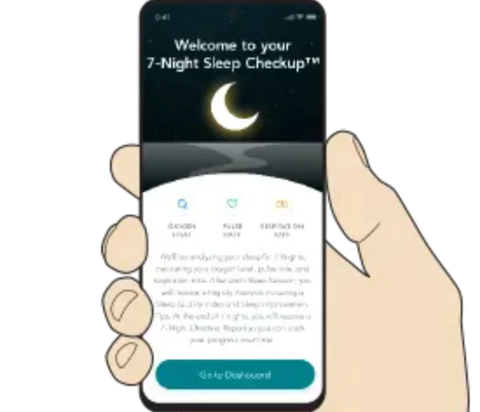
2 - Apply Sensor
Apply the sensor to your wrist and finger and insert the chip. Follow onscreen instructions for more detail.
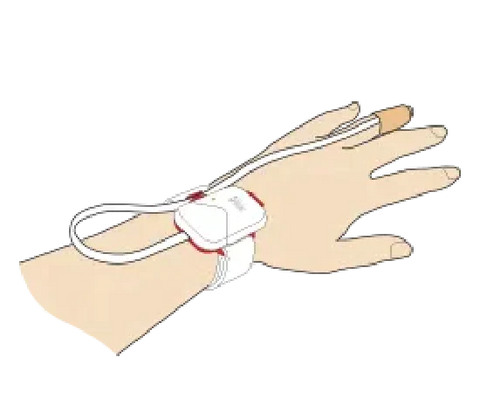
3 - Pair Sensor
Confirm that Bluetooth® is enabled on your mobile device. Follow onscreen instructions to pair Masimo sensor. Once paired, tap Start Sleep Session.
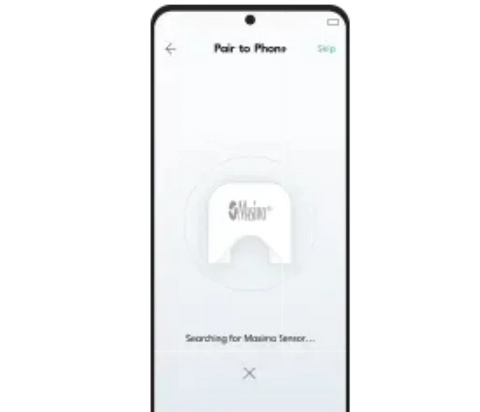
Additional Resources:
FAQs

The Masimo Sleep kit contains one (1) Masimo Sensor, one (1) Masimo Chip, 12 Replacement Tapes, and Setup Instructions. The Masimo Sleep App is available on Google Play for Android devices and the App Store for iOS devices. Download the app now to complete onboarding so you will be ready when it’s time to go to sleep.
Yes, a smartphone device equipped with Bluetooth is necessary to use Masimo Sleep.
Masimo Sleep is compatible with Android and iOS devices. View a list of compatible phone operating systems and versions.
No, Masimo Sleep is not configured for use with tablets.
Search for Masimo Sleep on the App Store or Google Play.
Once the app is downloaded onto your smartphone, you do not need Wi-Fi or a cellular data connection. The wearable sensor connects to your mobile device via Bluetooth.
The sensor batteries should last for up to 96 hours of continuous use. The light indicator on the Masimo chip will flash orange when the sensor battery is low. A flashing red light indicates the sensor battery is out of power and needs to be replaced.
When the sensor is not in use, you should remove the reusable chip and place the yellow adhesive label back on the chip holder portion of the sensor.
The sensor must be within Bluetooth® range of your mobile device to receive data. This distance can vary depending on the use environment, but can be up to 100 feet maximum distance with direct visual line of sight between the sensor and your mobile device.
Yes, the app can run in the background and continue to receive data collected from the sensor. Do not close the app during a Sleep Session.
You can wash your hands while wearing the sensor; however, avoid submerging it in water. Do not wear the sensor in the shower or bath. You should replace the adhesive tape when it is dirty or no longer sticking.
Disconnect the Masimo Chip by pushing down on the tab to release and separate it from the sensor. Do not throw away the chip. Read instructions on how to change sensors and re-install your chip.
The Masimo Sensor and adhesive tapes can be disposed of as part of standard waste collection. The Masimo Chip should not be discarded; it can be reused with a new sensor.
| Color | Description | Next Steps |
|---|---|---|
| Green | Masimo Chip ready to pair | Follow app instructions for pairing |
| Blue | Successful pairing of Masimo Chip | Verify data is displayed on app |
| Purple | Sensor battery issue | Remove yellow label and any obstruction from the white portion of the Chip holder Disconnect Masimo Chip from sensor, wait 30 seconds, and insert Chip into sensor |
| Orange | Low sensor battery | Consider replacing Sensor; do not discard Masimo Chip |
| Red | Battery depleted or sensor needs to be replaced | Replace Sensor; do not discard Masimo Chip. If issues persists, replace Masimo Chip. Contact Masimo Customer Support, or replace Sensor and Masimo Chip |
Your Masimo Sleep data, which includes any data you enter manually, your vital signs data, and your 7-Night Report, remain on your mobile device until you delete the app.
No. Masimo Sleep App does not currently support sharing data.
Troubleshooting

| Symptom | Potential Causes | Next Steps |
|---|---|---|
| Vitals data not displayed or measurement values don't look correct | Obstructed or misaligned sensor LED (*) and detector (■) Masimo Chip is not fully inserted or has not been properly paired Sensor is damaged |
Readjust alignment of the sensor LED (*) and detector (■) Re-install the Masimo Chip and repeat the pairing process Click in the Masimo Chip and repeat pairing Review Safety Precautions for possible reasons for no readings Replace Sensor Contact Masimo Customer Support |
| Vitals data not displayed or measurement values don't look correct | Chip is not fully inserted Bluetooth is not enabled on mobile device Sensor is damaged or sensor battery is depleted |
Ensure Chip is inserted in the sensor and blinking green, or blinking blue if this sensor was previously paired Ensure Bluetooth is enabled on your mobile device Replace sensor if Chip indicator light is orange or red For Android, ensure “Location Services” are enabled for the app |
If you have tried all of these steps but still have issues, please contact Masimo Customer Support.
Manuals

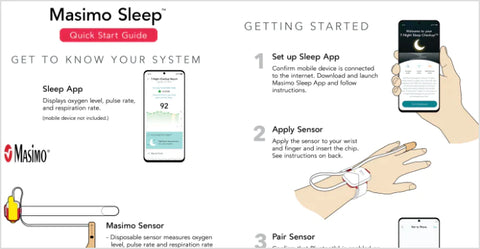
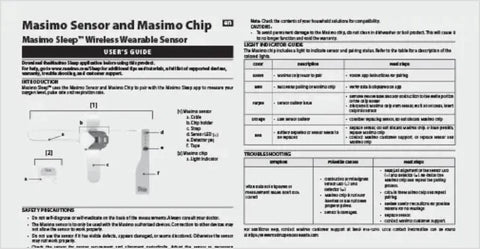
Device Compatibility

Masimo tests and validates with a variety of mobile devices to ensure compatibility. If you do not see your mobile device currently listed below, check back soon, as we frequently add support for new mobile devices. Please contact Masimo Customer Support with any questions.
Phone
Android
- Android 6.0 and up
- Display Size 4.7” and up
iOS
- iOS 13.0 and up
- Display Size 4.7” and up
Tablets
Tablets are not compatible with Masimo Sleep at this time.
Download and install the free Masimo Sleep App from:
PLCO-006221/PLM-14199A-0922




